What to do if help (* .chm) cannot be displayed
NOTE: Most of the information on this page is obsolete as .chm help files no longer work on newer Windows versions anyway.
See The English help files in HTML on my main site
Depending on the function introduced in Windows XP SP2 or later, the html help file (* .chm) may be blocked and help may not be displayed normally.
The following describes how to deal with it, using the case of WaveSpectra files as an example.
Starting with Windows XP SP2, a security bulletin called ZoneId (Zone Identifier) is added to files downloaded from the Internet.
With this information added, exe and chm files are blocked and cannot be opened directly.
(It is the same whether you download it with Internet Explorer or FireFox.)
* See (very old site in Japanese) below for details.
http://www.atmarkit.co.jp/fwin2k/win2ktips/498zoneid/zoneid.html
However, there are conditions for this security information to remain attached.
- The file system of the download destination disk is NTFS.
- To decompress (decompress) a compressed file, right-click in Explorer-when decompressing with software that decompresses with the security information saved, such as "Extract Compressed Folder Wizard" by Extracting All (A).
In other words, if both of these conditions are not met, the security information will disappear without being saved, and help will not be displayed.
In other words, if the download destination disk is FAT, or if you download to an NTFS disk and then copy it to a FAT disk, the security information will be lost.
Even when copying between NTFS, if the copy software keeps the security information and does not copy it, the security information will be lost.
Also, if you decompress (decompress) the compressed file with software other than the above 2, the security information will be deleted as well.
When I double-click WS.CHM with security information to open it, it looks like this and the help is not displayed properly.
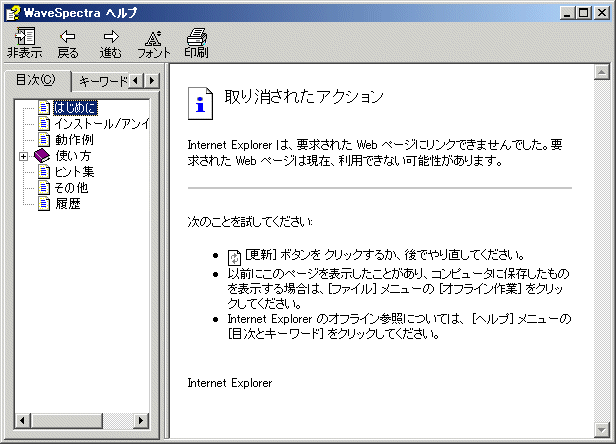
● What to do if it is not displayed normally
Do one of the following three methods.
Before that, if the file extension is set not to be displayed, make sure to display it.
(Tools in Explorer or My Computer-Folder Options-Uncheck "Hide registered extensions" on the View tab)
(Part 1) Unblock the help file WS.CHM itself.
- Right-click the WS.CHM file and select Properties to open the WS.CHM properties.

- Click the "Unblock" button at the bottom, then click the "Apply" button to unblock it.
(Part 2) Unblock the original compressed file WS140.ZIP and then decompress it.
- Right-click the WS140.ZIP file and select "Properties" to open the properties of WS140.ZIP.

- Click the "Unblock" button at the bottom, then click the "Apply" button to unblock it.
- Extract (decompress) WS140.ZIP.
(After canceling, right-click in Explorer-You can also extract it with the "Extract Compressed Folder Wizard" by Extracting All (A))
(Part 3) It is possible to unblock when opening the help file WS.CHM.
- Double-clicking on the WS.CHM file will bring up a confirmation dialog box like the one below.
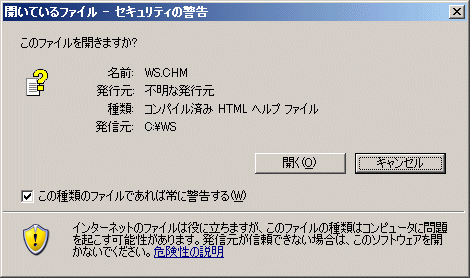
- Uncheck "Always warn of this type of file (W)" and click the "Open (O)" button.