How to use user waveform
How to use user waveform
In the waveform combo box of Wave 1 and Wave 5, the user waveform ![]() , you can generate arbitrary waveforms by reading a file in Wave format or your own text format.
, you can generate arbitrary waveforms by reading a file in Wave format or your own text format.
Register user waveform
- In the waveform combo box of Wave 1 and Wave 5, the user waveform
 when you select the user waveform registration button
when you select the user waveform registration button  is displayed.
is displayed.
* When not yet registered, when you stop the mouse pointer on the waveform combo box for a few seconds, it pops up with a popup message " Unregistered " will be displayed.
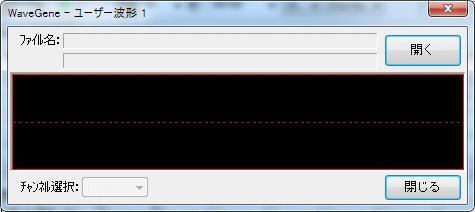
When you press the
- Open button, a dialog to select the user waveform appears, so select the file you want to register.
* Wave format and original text format (* .WGT) is to be chosen, depending on the" type of file" " Switch with.
* You can also register files by dragging and dropping files from Explorer etc. to this window.
(You can register similarly by dragging and dropping files to the main window.)
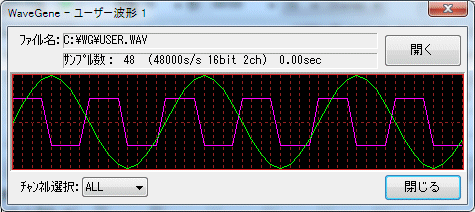 Example 1
Example 1
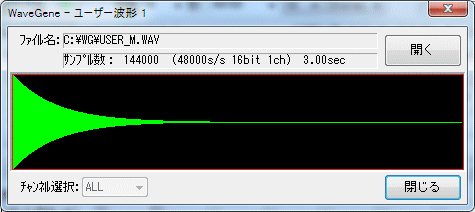 Example 2
Example 2
After reading, the waveform is displayed like this, so after confirmation Close button to close the dialog.
* The sample number, format, and time are displayed under the file name.
When text format file (*. WGT) is registered, sampling frequency, number of bits, and time are not displayed.
After * registration, when you hold the mouse pointer on the waveform combo box for a few seconds, the pop-up message displayed is the file name of the waveform.
User waveform registration button ![]() if you want to confirm the registered waveform after registering * Please press" border="0"> to display the dialog.
if you want to confirm the registered waveform after registering * Please press" border="0"> to display the dialog.
* If you exit WaveGene with user waveform selected in the waveform combo box of Wave 1 or Wave 5, , That user's waveform is automatically loaded.
For confirmation, the waveform is automatically displayed for about 2 seconds after startup.
If you want to use the same user waveform immediately at the next startup, please exit with this user waveform selected in this way.
Please note that if you exit with user waveform selected, the user waveform will be cleared and will return to the unregistered state without being automatically loaded at the next startup.
* The size of the registration file is not particularly limited.
As long as memory permits, even huge files can be read.
Output of user waveform
- Please be aware that the waveform output method after registration is slightly different from other waveforms.
In the Channel Selection combo box of the registration dialog, select the channel to be output.
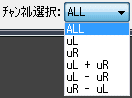 2 ch
2 ch
In the case of 2ch above, in the case of ALL , the 2ch signals of the registered waveform are assigned directly to L and R as they are normally and are output target.
Actually it follows the output channel setting of the main screen, so it is possible to output only Lch or Rch etc.
When other than ALL is selected, the selected signal (the signal of a single channel, the signal of sum or difference) is treated as the generation signal (monaural) of Wave 1 or Wave 5, Output channel according to the output channel setting.
uL Lch of registered waveform
uR Register waveform if Rch
If uL + uR sum of Lch and Rch of registered waveform
uL - uR difference of registered waveform between Lch and Rch
uR - uL If difference between Rch and Lch of registered waveform
Becomes the signal of Wave 1 or Wave 5.
When the registered waveform is monaural, the combo box becomes invalid, it becomes the signal of Wave 1 or Wave 5 as it is, and it is output to the destination according to the output channel setting of the main screen.
 Multichannel case
Multichannel case
Likewise, when the registered waveform is multi-channel, the signal of the waveform channel becomes the output target of 1ch to Xch as it is when ALL , and the other u1ch, u2ch .. . is selected, the selected single channel signal is treated as Wave 1 or Wave 5 generation signal and output to the destination according to the output channel setting of the main screen.
* When the number of channels of the current format setting on the main screen is smaller than the number of channels of the registered waveform, the number of channels of the main screen is obviously used only.
- When a user waveform is output, the registered data is repeated without pause time.
- Note: For user waveforms, only sample data is loaded and used even for Wave files.
The sampling frequency of the original Wave file itself is not used directly.
The frequency (pitch) of the user waveform actually output varies depending on the value of the sampling frequency of the format setting of the main window.
For example, even if the sampling frequency of the loaded Wave file is 48000 Hz and 1000 Hz data, the sampling frequency of the format setting of the main window is In the case of 96000 Hz, the actually output frequency is 2000 Hz which is twice the frequency. (Time will naturally be halved)
Therefore, when you want to output with the same frequency (pitch) as the original, please specify the sampling frequency of the format setting of the main window to the same value as the original Wave file.
* Select modulation signal (Wave 5 only)
- Wave 5, the Wave 1 modulation signal combo box like the one below is added to the registration dialog, and the channel to be used as the modulation signal of Wave 1 is selected.
It can be selected independently from the output target.
(It is the case when Wave 1 modulation function is enabled and Wave 5 is selected as the modulation signal and the user waveform is used as the modulation wave)
 2 ch
2 ch
The upper one is 2 ch, but the selected signal (signal of single channel, sum or difference signal) is used as modulation signal of Wave 1.
uL Lch of registered waveform
uR Register waveform if Rch
If uL + uR sum of Lch and Rch of registered waveform
uL - uR difference of registered waveform between Lch and Rch
uR - uL If difference between Rch and Lch of registered waveform
Becomes the modulation signal.
If the registered waveform is monaural, the combo box becomes invalid and it becomes a modulated signal as it is.
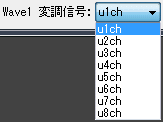 Multichannel case
Multichannel case
If the registered waveform is multi-channel, the selected u 1 ch, u 2 ch ... signals become the modulation signal.
Original text format (*. WGT) file format
- You can create arbitrary waveforms and read them in the following way with a text editor or the like.
It is an example of sample number 16, Stereo, 16 bit integer.
Lch is a sine wave with an amplitude of 0 dB, and Rch is a rectangular wave of -6 dB (reverberation).
When this is played back at a sampling frequency of 48000 Hz, Lch Will be 3 kHz, Rch will be 6 kHz sound.

It is the contents of this file 16bit_S.WGT.
"Samples", 16 ← number of samples
"Channels", 2 ← number of channels
"Max", 32768 ← maximum value
"Data", indicating that 32 amplitude data are continued below 32 ←
0, 16422, 12539, 16422, 2317, 16422, 30273, 16422, 32767, -16422
30273, -16422, 23170, -16422, 12539, -16422, 0, 16422, - 12539, 16422
-23170, 16422, -30273, 16422, -32767, -16422, -30273, -16422, -23170, -16422
-12539, -16422
On the first three lines,
Number of samples
Number of channels (Mono: 1 Stereo: 2)
Maximum value of data
Specify.
* The order of these three lines does not have to be in the above order.
The maximum value indicates how many bits the amplitude data is represented.
For 8 bit integers, 128
For 16 bit integer, 32768
In the case of 24 bit integer, 8388608
In case of 32 bit integer, 2147483648
For 32 bit floating point, 1
You specify.
* The number of amplitude data and the amplitude data are always described at the end.
The number of amplitude data is the same as the number of samples for Mono, and twice the number of samples for Stereo.
Amplitude data is an integer equal to or less than the maximum value, or a real number (in the case of 32 bit floating point format) of 1 or less, in the case of Stereo Repeat Lch and Rch in this order.
There is no particular limitation on the number of lines arranged in one line.
In a general periodic waveform, it is enough to describe only one cycle of data as above.
In the WG, amplitude data is all double (64 bit floating point format) It is converted and stored.
Note: Files (*. WGT) created by WaveGene's own text format output function You can also load it as it is.
(In this case there are extra lines, but all irrelevant lines are ignored.)
Since the user waveform itself can also be output in Wave format or text format, it is also possible to create complicated waveforms by repeating mixing and processing after processing, such as mixing with other waveforms.
- It is the case of Mono with the same waveform as above and only rectangular wave.
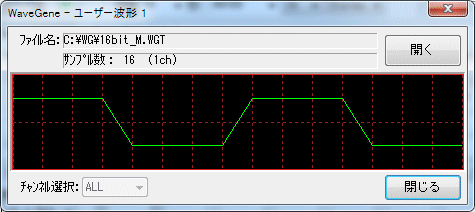
It is the contents of this file 16bit_M.WGT.
" Samples ", 16
" Channels ", 1
" Max ", 32768
" Data ", 16
16422, 16422, 16422, 16422, -16422, -16422, -16422, -16422
16422, 16422, 16422, 16422, -16422, -16422, -16422, -16422
- This is an example of 8 bit integer.
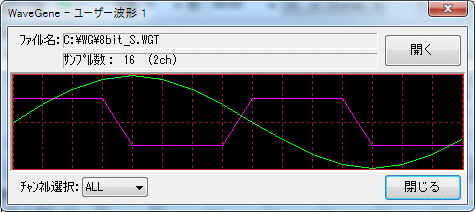
The contents of this file 8bit_S.WGT.
" Samples ", 16
" Channels ", 2
" Max ", 128
" Data ", 32
0, 64, 49, 64, 90, 64, 117, 64, 127, -64
117, -64, 90, -64, 49, -64, 0, 64, -49, 64
-90, 64, -117, 64, -127, -64, -117, -64, -90, -64
-49, -64
- It is an example in the case of 24 bit integer as well.
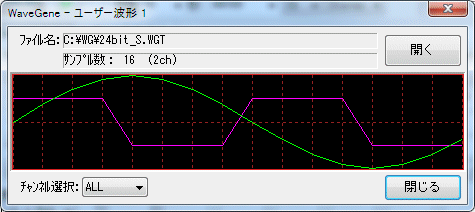
It is the contents of this file 24bit_S.WGT.
" Samples ", 16
" Channels ", 2
" Max ", 8388608
" Data ", 32
0, 4204263, 3210181, 4204263, 5931641, 4204263, 7750062, 4204263, 8388607, -4204263
7750062, -4204263, 5931641, -4204263, 3210181, -4204263, 0, 4204263, -3210181, 4204263
-5931641, 4204263, -7750062, 4204263, -8388607, -4204263, -7750062, -4204263, -5931641, -4204263
-3210181, -4204263
- It is an example in the case of 32 bit integer as well.
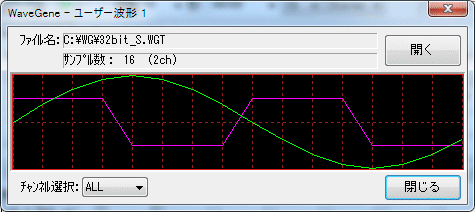
It is the contents of this file 32bit_S.WGT.
" Samples ", 16
" Channels ", 2
" Max ", 2147483648
" Data ", 32
0, 1076291388, 821806413, 1076291388, 1518500249, 1076291388, 1984016188, 1076291388, 2147483647, -1076291388
1984016188, -1076291388, 1518500249, -1076291388, 821806413, -1076291388, 0, 1076291388, -821806413, 1076291388
-1518500249, 1076291388, -1984016188, 1076291388, -2147483647, -1076291388, -1984016188, -1076291388, -1518500249, -1076291388
-821806413, -1076291388,
- This is an example of 32 bit floating point.

The contents of this file F32bit_S.WGT.
"Samples",16
"Channels",2
"Max",1
"Data",32
0.0000000,0.5011872,0.3826834,0.5011872,0.7071067,0.5011872,0.9238794,0.5011872,0.9999999,-0.5011872
0.9238794,-0.5011872,0.7071067,-0.5011872,0.3826834,-0.5011872,0.0000000,0.5011872,-0.3826834,0.5011872
-0.7071067,0.5011872,-0.9238794,0.5011872,-0.9999999,-0.5011872,-0.9238794,-0.5011872,-0.7071067,-0.5011872
-0.3826834,-0.5011872
Created with the Personal Edition of HelpNDoc: Free CHM Help documentation generator