Playback device setting dialog
Playback device setting dialog
![]() This is the setting dialog displayed when you press the playback device button .
This is the setting dialog displayed when you press the playback device button .
Perform various settings when using a sound device.
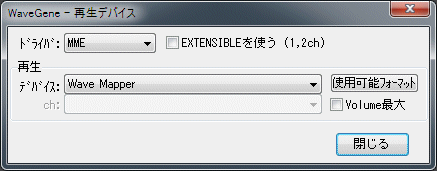
When ASIO

WASAPI time

=== Driver ===
- MME (Multimedia Extensions [standard WaveIn, WaveOut API])
DirectSound
ASIO (Steinberg Audio Stream I / O)
WASAPI (Windows Audio Session API) exclusive use only
We choose from four.
* WASAPI is supported on Windows Vista SP1 and later.
Other than that, it is not displayed in the list.
Using EXTENSIBLE (1, 2 ch)
- It becomes effective in case of MME, DirectSound.
If checked, it is an extended format corresponding to multi-channel multi-bit length Open the device in the WAVE_FORMAT_EXTENSIBLE format.
* If the driver is WDM (Windows Driver Model) It can be used in the case of 24 bit, 32 bit length will be available.
(However, please note that the driver may convert merely but not actually supported bit length.)
may not be meaningful at the moment.
Note that (1, 2 ch) As it is, it is effective only in the case of Mono, Stereo.
In the case of multi-channel of 3 channels or more, originally WAVE_FORMAT_EXTENSIBLE It is a format.
Event Driven Mode
- It becomes effective in case of WASAPI.
There are also two types of exclusive mode of WASAPI, event drive mode and timer drive mode, and if this check box is checked, event drive mode It works with.
In event drive mode, buffer read / write is performed by periodic event (interrupt), but in timer mode, timing is measured with a timer.
Although event-driven people may feel accurate, there is no data missing in principle as long as they are working with Both-chan.
Normally you should put it in the event drive mode, but depending on the device there are formats that are only valid in the timer mode, so if you can not use the desired format, remove this check Please check with timer mode to see if the format is valid.
Latency
- It becomes effective in case of WASAPI.
WASAPI latency (buffer length) .
It will be a delay time of playback / recording, but if it is too short, sound will skip, and if it is too long, a problem may occur.
Info. You can check the settable range and operation mode of the latency with the button (described later).
=== Reproduction ===
device
- Select the device to use for playback.
* Wave Mapper when driver is MME and When DirectSound is selected, if the primary sound driver is selected, the device set in Windows will be used.
usable format
- When this button is pressed, a list of formats (sampling frequency, bit length, number of valid channels) that can be used with the currently selected playback device will be displayed.

- Number indicates the number of supported channels.
like "12" , It means that 1ch (Mono), 2ch (Stereo), are supported.
"-" Indicates that it is a format that can not be used. - The part of the format currently set is highlighted.
Just like setting it with format setting by setting " double click " with mouse with any of the available formats can.
(However, only the sampling frequency and the bit length can be set, please set by Stereo / Mono format setting) - F32 of the top bit length represents 32 bit floating point format.
- In order to judge whether it can be used, the device is actually opened once in each format.
Therefore, depending on the driver it may take quite a while.
Although it seems to be able to understand the process of scanning, it takes time, so when you want to stop Please press stop button .
Note that while holding down the Shift key, the available format button By pressing, WAVE_FORMAT_QUERY It is possible to change to the operation just to inquire with, the time will be shortened, but some drivers report lies occasionally, so it is definitely better to actually open. - Depending on the driver, even if it is displayed here as usable, it may not actually operate normally.
- Normally, checking is performed for 2 ch However, if multichannel data is open, that number of channels will also be checked.
The figure below shows 6ch (5.1ch) Open the data and press the usable format button.
"126" and 6ch are also checked, you can see that it is valid.
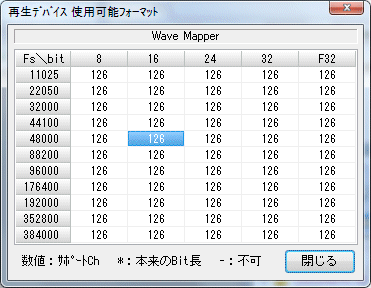
- While holding down the Ctrl key, the available format button If you press, forcibly check all channels.
Even if you are not opening a multi-channel file, all channels are checked, so it is effective when you want to check all the channels.
However, it will take a lot of time.
Currently, the number of channels supported It is up to 8 channels.

- When the driver is ASIO or WASAPI, it becomes a special display.
ASIO and WASAPI , The operation bit length is fixed, and the application will convert the data accordingly.
The original operation bit length is "* 12" It is distinguished with an asterisk (*). A place without
* indicates that data is being converted.
* However, conversion to the direction in which the data length becomes shorter is not performed, so if there is validity, there is no loss of data.
In the figure below, since it is originally processed at 32 bits, we can see that all other bit length data is converted to 32 bits and output.
Here * Is one place of 32 bits, but it may be attached to more than one place, of course.
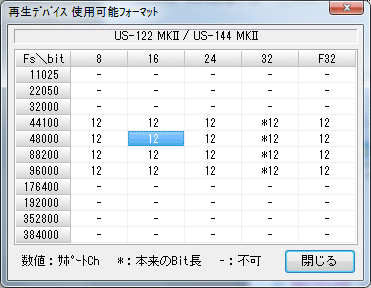
Volume maximum
- It becomes valid when the driver is MME, DirectSound.
If checked, it will play with full volume.
(Some drivers do not become valid) - Depending on the driver, it is sometimes configured to output at about -6 dB by default, especially with digital output, it can not output with the correct original value.
In that case, if you check here, you may be able to output with the correct value. - In DirectSound, it may not be effective unless you set it on the MME side, so please set it up first in MME. (Play once)
ch (ASIOPlay ch)
- It becomes valid when the driver is ASIO.
Select the channel to use for playback.
The specified channel will be on the Lch side of the stereo. - When multiple channels are available, normally 0 or 2 (channels are When it starts from 0), even-numbered channels are specified, but there is no distinction in the channel itself, so odd-numbered channels may be specified.
In that case, if 2 channels are considered as a normal stereo pair, it will be output to the original Rch side of one pair and the Lch side of the next pair.
For example, when there are 4 channels in total including AnalogOut 1, AnalogOut 2, DigitalOut 1, DigitalOut 2 When ch is set to AnalogOut 2, data of Lch is output to AnalogOut 2 and data of Rch is output to DigitalOut 1.
Note that in the case of monaural file playback, it is output to only one channel.
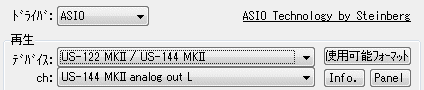
- This button is enabled when the driver is ASIO and WASAPI.
If you press this button normally, the current ASIO or WASAPI The driver setting information is displayed, and you can check the number of channels, sample rate, bit length, latency and so on.
* For WASAPI, hold down the Shift key and press this button to display more detailed information.

Panel
- This button is enabled when the driver is ASIO and WASAPI.
Press this button, ASIO Control, ASIO Control You can open Panel.
(Nothing happens with unsupported driver)
WASAPI If it is, open the sound control panel (playback).
Created with the Personal Edition of HelpNDoc: Easy to use tool to create HTML Help files and Help web sites