Setup Examples
Setting example
Operation example is shown as an example.
< 1 > sine and triangle wave
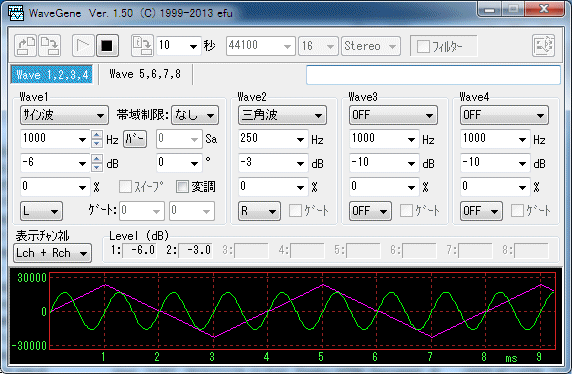
- Simply set Wave 1 and Wave 2 to sine wave and triangular wave respectively and output to L and R.
|
|
Wave 1 |
Wave 2 |
|
Waveform |
Sine wave |
Triangular wave |
|
Frequency |
1000 Hz |
250 Hz |
|
Amplitude |
-6 dB |
-3 dB |
|
Output channel |
L |
R |
* Since the triangle wave here is Wave 2, the band is not limited. (Including aliases)
If necessary substitute Wave 1 or change to Wave 5 and use the band limit waveform.
< 2 > FM (frequency modulation)
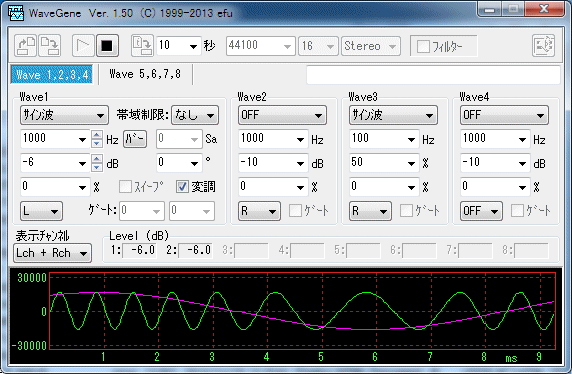
- Frequency Modulation at 1 Hz of Wave 1 at 100 Hz of Wave 3.
Since the degree of modulation is set to 50%, Wave 1 changes between 500 Hz and 1500 Hz.
Carrier (carrier, modulated wave) Wave 1 is output to Lch with amplitude of -6 dB and modulation wave Wave 5 is output to Rch as it is.
|
|
Wave 1 |
Wave 3 |
|
Waveform |
Sine wave |
Sine wave |
|
Frequency |
1000 Hz |
100 Hz |
|
Amplitude |
-6 dB |
50% |
|
Output channel |
L |
R |
Then check the modulation of Wave 1, press the right button on it to display the pop-up menu and check FM .
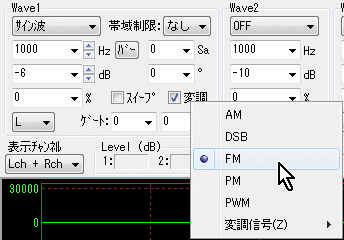
< 3 > warble tone
- In the so-called wavble tone, the frequency modulation and setting of [2] are the same, but a specific setting expression for changing the range of arbitrary frequency is shown.
When changing the frequency from f1 to f2 (here, f1 < f2), the set frequency f of Wave 1 is obtained by F = (f 2 + f 1) / 2 [Hz]
I will.
The amplitude a of Wave 3 that determines the degree of modulation is set by%, and
A = (f 2 - f 1) / (f 2 + f 1) * 100 [%]
Set to.
For example, if you want to change between 900 and 1100 Hz, F = (1100 + 900) / 2 = 1000 [Hz]
A = (1100 - 900) / (1100 + 900) * 100 = 10 [%]
So it should be set as below.
|
|
Wave 1 |
Wave 3 |
|
Waveform |
Sine wave |
Sine wave |
|
Frequency |
1000 Hz |
10 Hz |
|
Amplitude |
-6 dB |
10% |
|
Output channel |
L + R |
OFF |
Of course, the amplitude of Wave 1 and the frequency of Wave 3 which is the speed of change are arbitrary.
(Unlike [2], output of modulated wave is unnecessary, so it is set to OFF )
Furthermore, if you want to create a 1/3 octave wobble tone centered on an arbitrary frequency, Since the ratio of 1/3 octave is 2 cube root = 1.259921,
F2 = 1.259921 * f1 and the amplitude a of Wave 3 which determines the degree of modulation is obtained by using A = (1.259921 - 1) / (1.259921 + 1) * 100 = 11.50 [%]
Therefore, set the desired center frequency f to Wave 1 and set the amplitude of Wave 3 to 11.5%.
When it is desired to determine f 2, f 1, for example, between 100 and 200 Hz, the interval is 100, 125.99, 158.74, 200, so it is 100 to 125.99 Hz , The center frequency f is the same as above, F = (125.99 + 100) / 2 = 112.99 [Hz}
It should be set to Wave 1.
The amplitude setting of Wave 3 does not change at 11.5%.
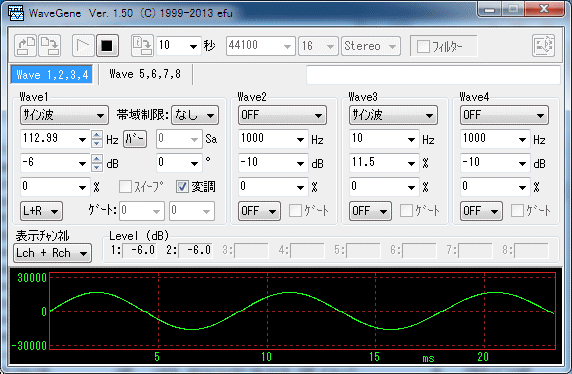
< 4 > raised cosine burst
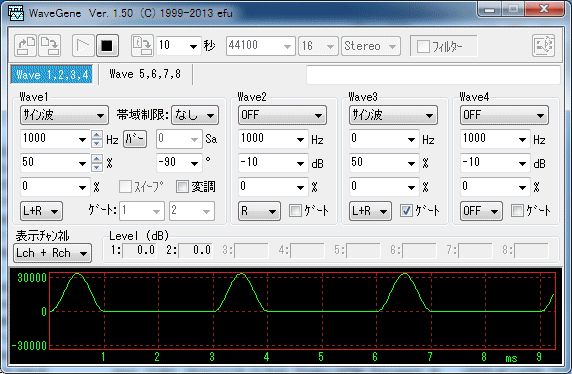
- Gate the 1 kHz of Wave 1 at a 1: 2 cycle (1 cycle in 3 cycles On), synchronize with the same gate and DC (0 Hz) with amplitude of 50% of Wave 3 Let it raise it up by half with a pulse made by switching.
Set the phase of Wave 1 to -90 degrees and start from the negative maximum value of the sine wave.
The output is L + R and both channels mono output.
|
|
Wave 1 |
Wave 3 |
|
Waveform |
Sine wave |
Sine wave |
|
Frequency |
1000 Hz |
0 Hz (direct current) |
|
Amplitude |
50% |
50% |
|
Output channel |
L+R |
L+R |
|
Gate |
On: 1 Off: 2 |
On (synchronized to 1) |
< 5 > user waveform
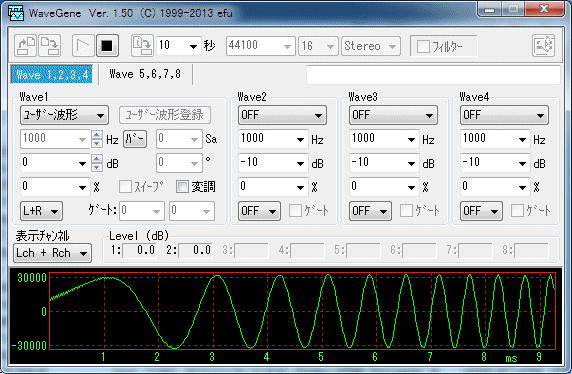
- This is simply generated by loading the user waveform to Wave 1.
Frequency, phase, sweep and gate settings are invalid in user waveforms.
|
|
Wave 1 |
|
Waveform |
User waveform |
|
Frequency |
invalid |
|
Amplitude |
0 dB (optional) |
|
Output channel |
L + R |
< 6 > FM stereo composite signal (L: 500 Hz R: 1000 Hz)
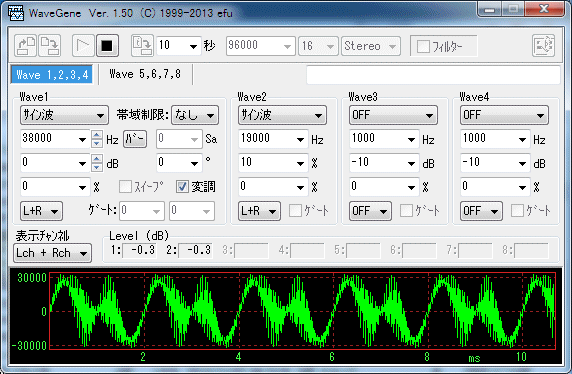
- Composite signal of FM stereo broadcasting, stereo signal of Lch 500 Hz, Rch 1000 Hz maximum volume.
When this is input to the FM transmitter, it can be received as a stereo broadcast. (I actually sent it and confirmed it)
The procedure is a bit complicated.
[1] First, create a Lch 500 Hz, Rch 1000 Hz Wave file (maximum amplitude) to be transmitted.
The sampling frequency is set to 96000 Hz since it requires a bandwidth of at least 38 + 1 = 39 kHz.
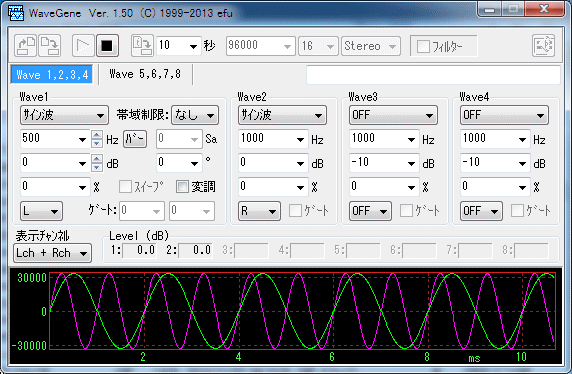
|
|
Wave 1 |
Wave 2 |
|
Waveform |
Sine wave |
Sine wave |
|
Frequency |
500 Hz |
1000 Hz |
|
Amplitude |
0 dB |
0 dB |
|
Output channel |
L |
R |
Now press the Output to Wave File button and create a 10-second Wave file (example: FM_test.wav) for the time being.
[2] Next, switch to Wave 5 - 8 on Wave 5, 6, 7, 8 tab and Wave 5 Wave 5 User Waveform Then register (read) the wave file created in [1].
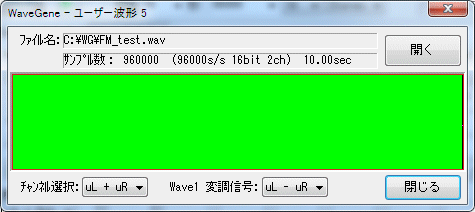
uL + uR , Wave 1 modulation signal uL Do not forget to set it to - uR .
The sum of the left and right of the transmission signal is used as it is as a monaural signal, and the difference between the left and right is used as the modulation signal of the 38 kHz subcarrier modulation (DSB).
[3] When loading the user waveform into Wave 5, change amplitude setting to 45% and output channel Set it to L + R . (Since the pilot signal is 10%, 45% is the value that maximizes the modulation degree.)
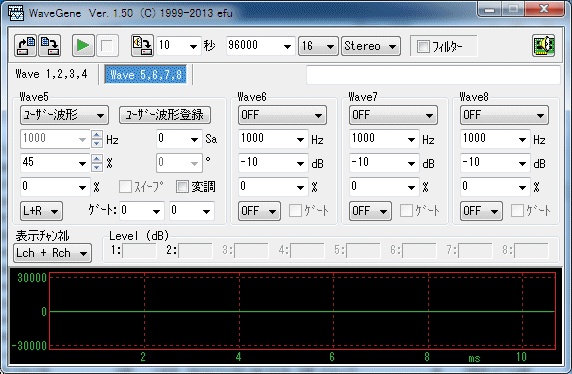
[4] Wave 1, 2, 3, 4 tab again to switch to Wave 1 - 4 and set up Wave 1 and Wave 2.
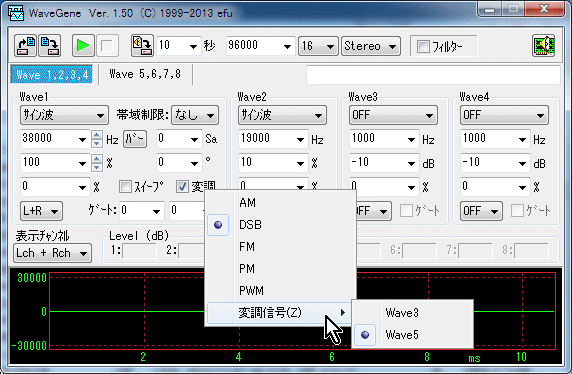
|
|
Wave 1 |
Wave 2 |
|
Waveform |
Sine wave |
Sine wave |
|
Frequency |
38000 Hz |
19000 Hz |
|
Amplitude |
100% |
10% |
|
Output channel |
L + R |
L + R |
Wave 1 is the subcarrier, and Wave 2 is the pilot signal.
Also check the modulation of Wave 1 as shown above, DSB with the right button and Wave 5 with You have selected .
The output is L + R with both channels mono output. (Actually, only one is enough)
You can create a composite signal by creating a playback button or a wave file.
Spectrum of the signal.
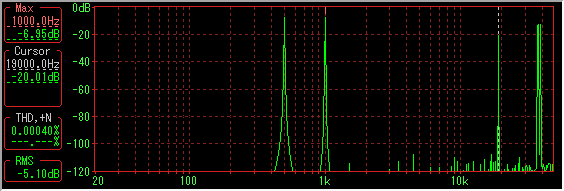
< 7 > FM stereo composite signal (music signal version)
- If you want to create with a music signal, not just a simple sine wave signal like the above <6>, instead of the Wave file created in the above [1] , You can load Wave file of music signal as Wave 5 user file with [2] .
However, in order to create with the sound quality of your choice, it is necessary to apply pre-emphasis to the signal Wave file in advance with a low pass filter up to 15 kHz.
In addition, since it handles signals up to 15 KHz, it is necessary to create the sampling frequency at 176.4 kHz or 192 kHz.
* Assuming that a general 44.1 kHz Wave file is used for music signals, the sampling frequency of the creation format is set to 176.4 kHz which is four times.
* Filter uses output filter [Example 2] 15 kHz lowpass + 50 uS emphasis .
[1] First of all, the sampling frequency of the created format is set to 44100 which is the same as the wave file.
[2] Import the original music wave file into the user waveform of Wave 1 or Wave 5.
Keep other Wave Waveform settings OFF .
Check the ' [3] output filter to make it effective and set the characteristic curve of 15kHz lowpass + 50uS emphasis in the filter setting And oversampling must be set to x4 .
[4] Wave file length Combo box to the same length as the wave file ) Output to Wave file button
to the same length as the wave file ) Output to Wave file button  to name another Wave file. (Example: FM_test.wav)
to name another Wave file. (Example: FM_test.wav)
* At this time, when you press the " Save " button with the " Output to Wave File " , Be sure to hold down Ctrl key and press the " Save " button.
This creates a Wave file with a sampling frequency four times the filtered frequency, ie 176.4 kHz. ( Oversampling Background )
* Since pre-emphasis is applied with the output filter, files created may over-level and clip depending on the high frequency range of the original wave file.
While checking the level display, create a file, if it exceeds 0 dB (red display), reduce the amplitude setting from that by 0 dB and create it again.
[2] of the previous <6> (L: 500 Hz: 1000 Hz) after changing [5] creation format to 176400 Do the same in the Wave file that created the "strong> or later".
If you play this composite signal and send it on the FM transmitter, you can receive it properly as a stereo broadcast.
(Be careful with the input level of the transmitter so that it does not become overmodulation when actually sending it, it should be set to be about the same volume as real broadcasting.)
Created with the Personal Edition of HelpNDoc: Create help files for the Qt Help Framework