WaveFile information window
Wave file information window
Setting dialog - Wave tab - Wave file information window - Press the display button or Wave file format display area in the main window
![]()
It is the detailed information window of the file that is displayed when right clicking.
Displays the internal data information (chunk structure) of the currently open Wave file and the file created while recording to the file.
*You can open different files and move to recording while keeping this window open.
It will change to new contents.
Currently, chunks that support content explanation are as follows.
fmt
data
ds64
JUNK (only for the first chunk for ds64)
bext
Fact
DISP
cue
Plst
LIST INFO
LIST adtl
_PMX
=== at playback ===(=== Here is an example when recording here ===)
[Example 1]
Wave file with the most ordinary and simplest structure (RIFF Resource Interchange File Format file) It is time to open.
The structure of the chunk contained on the left side is displayed in the tree.
In the figure below you can see that there are fmt and data chunks.
On the right side, the upper side is a hexadecimal binary dump of chunk's data and the lower side is explanation of the contents making numerical values ??etc. easy to understand.
*You can copy the contents of these two display parts.
Please select normally and copy it with the right mouse button menu.
*You can select the character code used for character display in the combo box on the right end.
Below, if it is obvious that it is garbled though it is a character part, please change it.
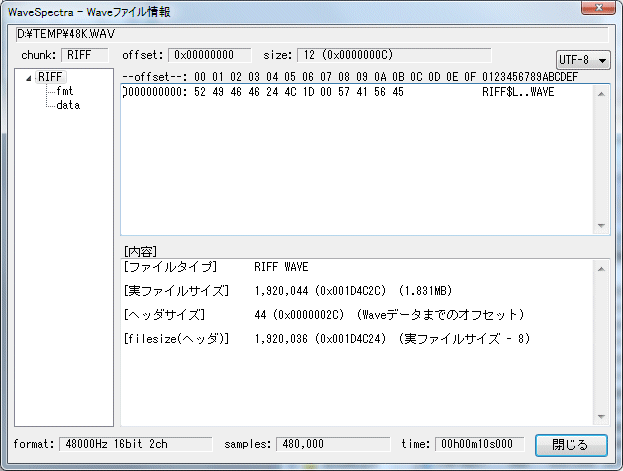
When you select each item in the chunk tree list, the contents of that chunk are displayed.
fmtchunk .
Data is written in the format.

datachunk .
It is a part of Wave data, but here the display part on the right side is a binary dump list both up and down.
Displaying all the data generally leads to a large length, so only the leading and trailing parts are displayed, that is, only 512 bytes of data at the top and 512 bytes of data at the bottom are displayed.
(You can scroll with the scroll wheel just by moving the mouse to the display area.)
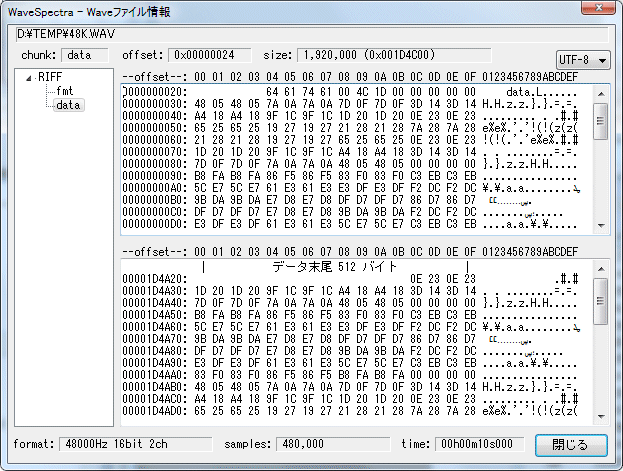
[Technical]
You can change the number of display bytes at the beginning and end of the data as follows.
In the [WaveInfoWindow] section of WS.INI,
[WaveInfoWindow]
DataSaveBytes = 4096
You can change it by describing it. (4096 bytes in the above example)
(Because data is displayed after converting it all at once, setting it too large will take time to display)
[Example 2]
Here is an example of a wave file containing many chunks.
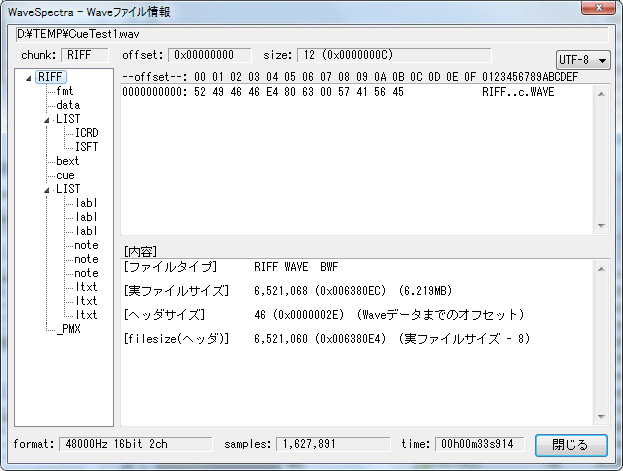
If there isLISTchunk , data has further entered below It becomes a " nested " structure.
HereINFOlist of various information is included.

bext(broadcastextension) chunk .
It contains extended information of BWF (Broadcast Wave Format) format.
For details
http://tech.ebu.ch/docs/tech/tech3285.pdf
Please refer to.
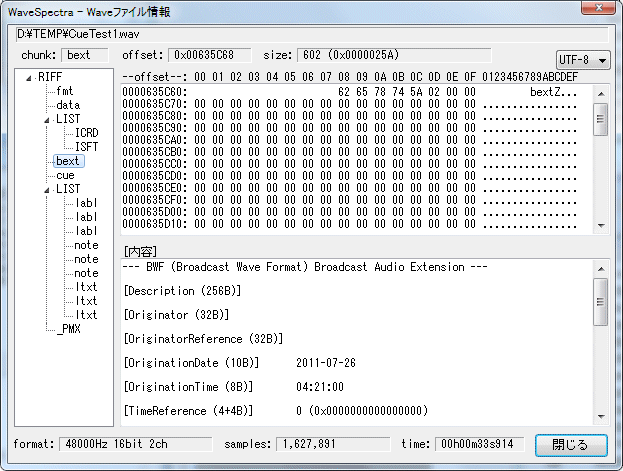
cuechunk .
It contains a cue list (sampled value of the position of the marker).
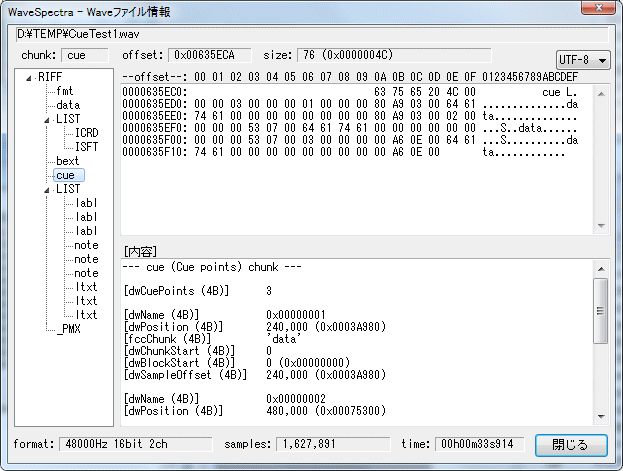
AnotherLISTchunk .
adtl(Associated Data) list is included.
It contains labels (labl) etc. corresponding to the data of the abovecuechunk.
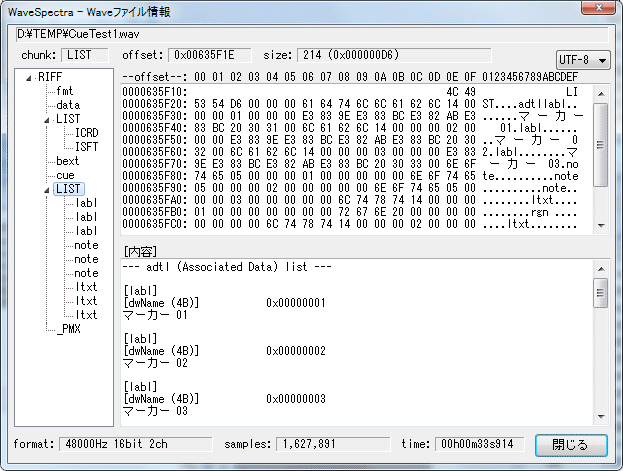
_PMX chunk.
XMP (Extensible Metadata Platform) is included.
(* It is attached with Adobe editing software)
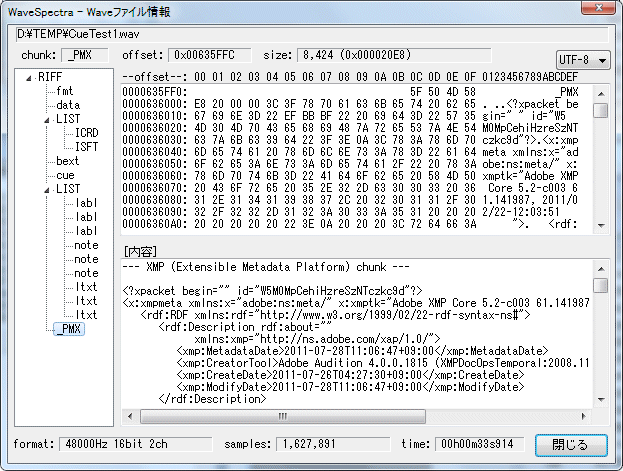
[Example 3]
RF 64 which supports file size exceeding 4 GB Here is an example of a formatted wave file.
The first isinsteadRF64.
For details
http://tech.ebu.ch/docs/tech/tech3306-2009.pdf
Please refer to.
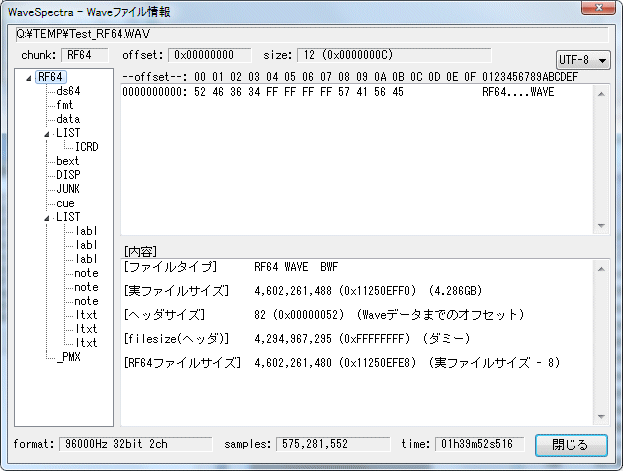
ds64chunk .
The first chunk of the file of the RF 64 format is It is decided as ds64 chunk,
Here the data size is stored with 64 bits.
The data size of 32 bits written in the header of the ordinary Wave file or the data chunk is not used as dummy (0xFFFFFFFF).
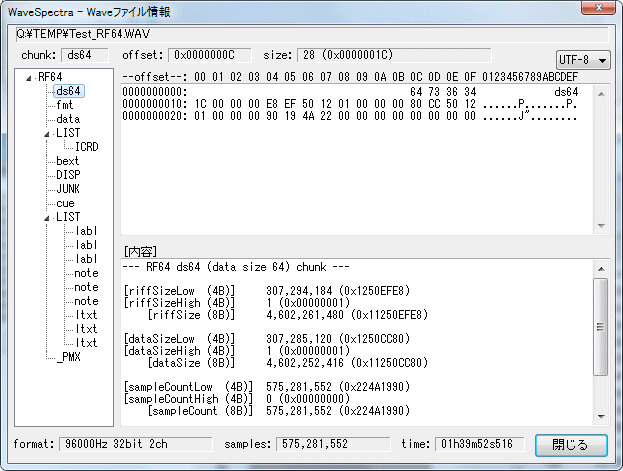
*Note that until recording reaches 4 GB, this ds 64 The chunk is a dummy chunk named JUNK chunk, and the file structure is normal RIFF It is a Wave file.
If it exceeds 4 GB, change the name from JUNK to ds 64, re-insert the 64-bit data size there It becomes a file of RF 64 format.
[Example 4]
Multichannel of 6ch (5.1ch) (WAVE_FORMAT_EXTENSIBLE An example of a wave file of the format).
You can see that the fmt chunk is in WAVE_FORMAT_EXTENSIBLE format.
For details
http://msdn.microsoft.com/en-us/windows/hardware /gg463006.aspx
Please refer to.
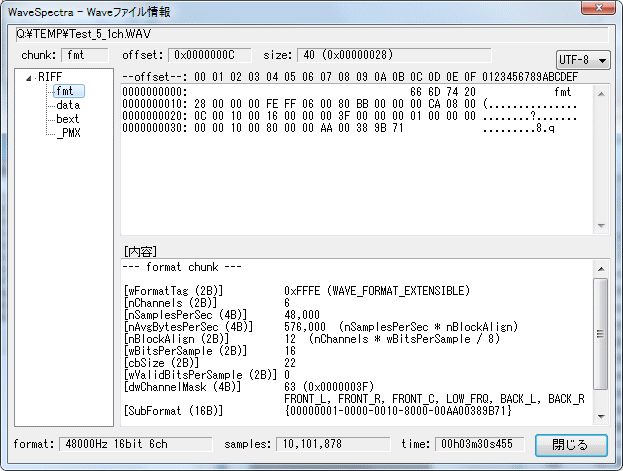
[Extra applied version]
Part 1
This window is for chunk display of PCF format Wave file, but PCM Even if it is not in the format, if it is a RIFF file you can display the structure of the chunk.
This is an example of a wave file of theADPCMformat.
Note:However, because content analysis is not supported, the description is incorrect.
(Also, when opening it "This file is not a valid PCM file" I see a message saying, but opening will be held. Of course you can not play)
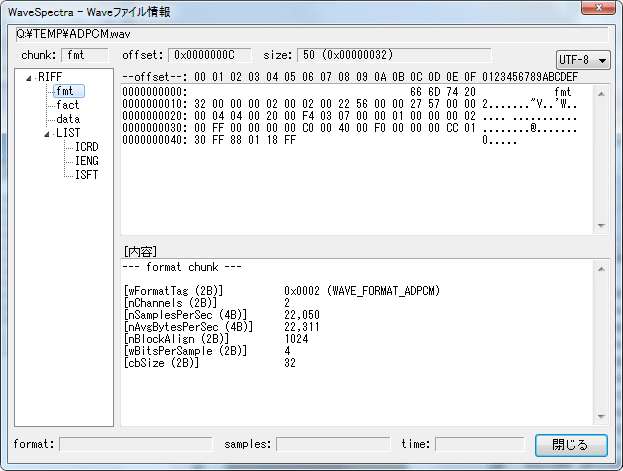
Part 2
In the Windows Media folder, the extension is Even if it is wav, the data of contents is mp3 There is a wave file.
For example.
Note:However, because content analysis is not supported, the description is incorrect.
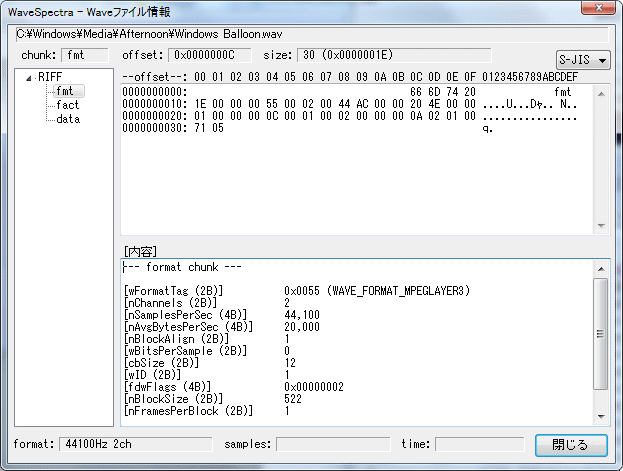
Part 3
Even if it is not a Wave file, if it is even a RIFF file it can be forcibly opened to check the chunk structure.
Below is an example of theavifile.
If you try to open as it is, you can not open the file " Or Drag & Drop "Extension is not WAV" Although it is refused, opening it while holding down the Ctrl key "This file is not a valid PCM file" I get a message saying that you can force it open and you can see the contents of the chunk.
Note:However, because content analysis is not supported, the description is incorrect.
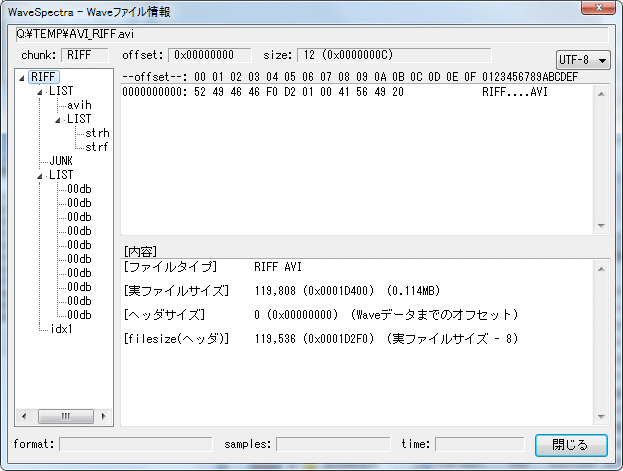
=== During recording ===
Even during recording, during recording, the data is definitely not fixed yet, so it will be a temporary value, but in the case of recording to a file, the content of the created file is displayed at the end of recording.
[Example 1]
It is time to start the recording operation just by pressing the record button on 44100/16/2 ch.
Since it does not actually make the file, it becomes all temporary value, and there is not much meaning.
Size etc is for the time being the value of the header part.
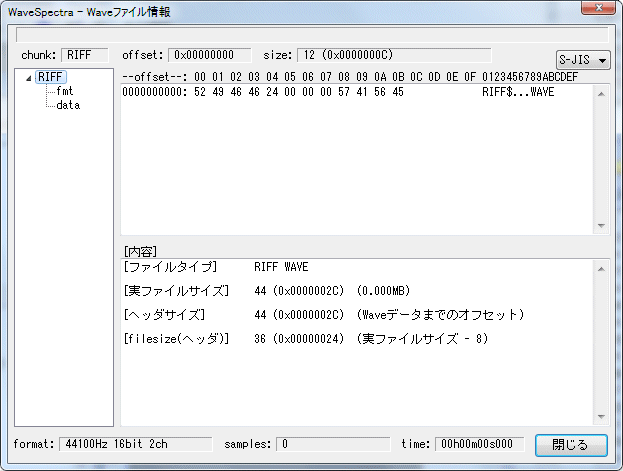
Thefmtchunk is the actual value.
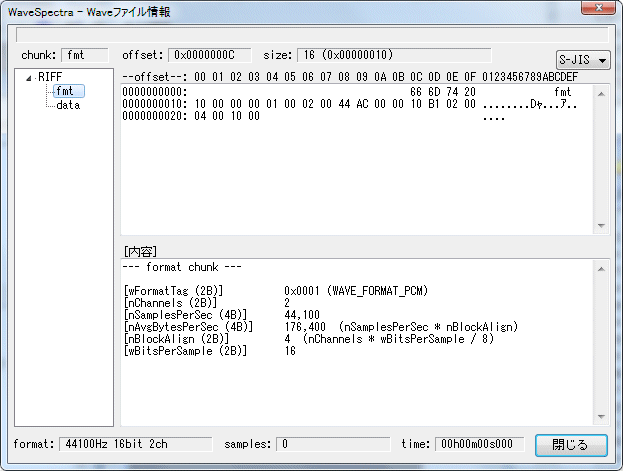
dataSince chunks also have no actual data here, they are only at the beginning.
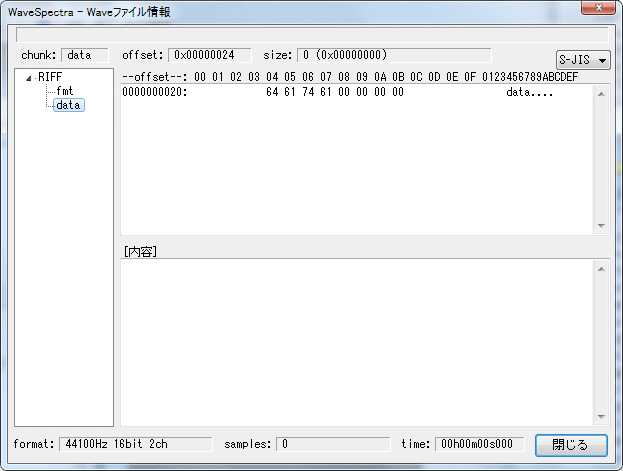
[Example 2]
It is 44100/16/2 ch same as in Example 1, and this time it is when actually recording to a file.
While recording, it is exactly the same as Example 1, but when you stop recording by pressing the stop button, the information of the file created now is displayed.
The data size etc. are also the value of the created file.
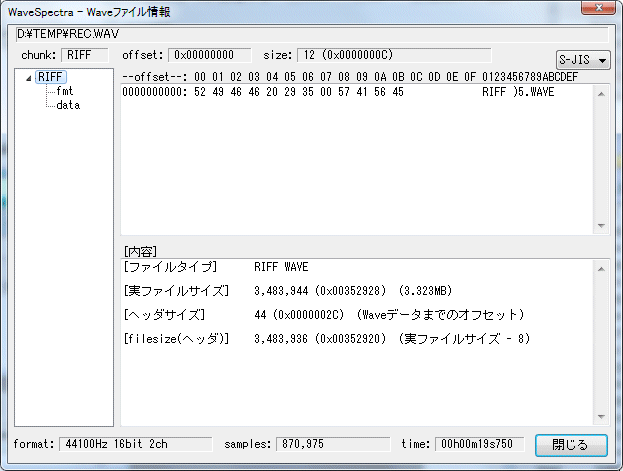
fmtchunk.
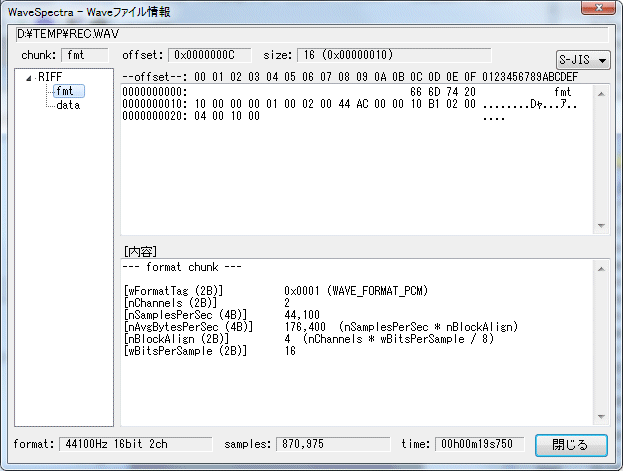
dataThe chunk is also the value of the created file.
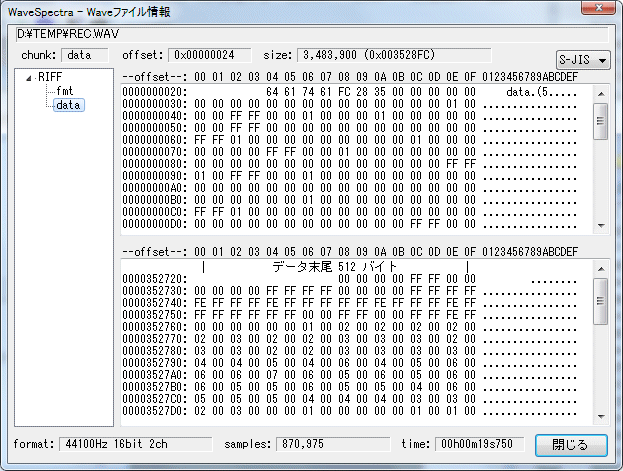
[Example 3]
Next is the actual recording in the file in the RF 64 format.
Now, during recording, a dummy JUNK chunk is created at the beginning in addition to the state of [Example 2].
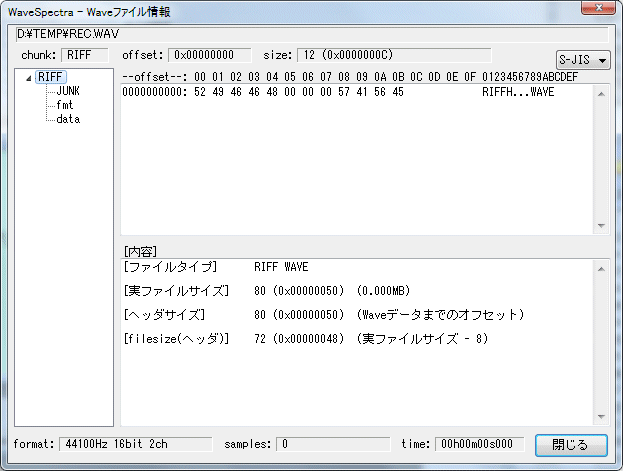
JUNKchunk . At first it is a dummy so there is no content.
If the size exceeds 4 GB, the name will be changed at that point and it will beds64chunk.
*At the moment when it is changed to ds64 chunk, the display here also changes at the same time.

As in [Example 2], the information of the file created at the end of recording is displayed.
For actual data of the file created at the end of recording, see Example 3 at playback.
Created with the Personal Edition of HelpNDoc: Free help authoring tool